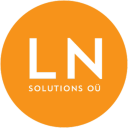-
Talinn, Estonia
-
-
support@lnsolutions.ee
Building a Secure Spring Boot Application with Kotlin
Building a Secure Spring Boot Application with Kotlin, Spring Security, and Coroutines

In this tutorial, we’ll explore how to build a secure Spring Boot application using Kotlin, integrate Spring Security for authentication, leverage coroutines for asynchronous programming, and integrate with AWS services like Athena and Cognito. We’ll also cover database migration using Flyway and continuous deployment with Jenkins.
Prerequisites:
- Basic knowledge of Kotlin programming language.
- Familiarity with Spring Boot framework.
- An AWS account with access to Athena and Cognito services.
- Basic understanding of Gradle for project management.
1. Setting Up the Project
First, let’s set up the Spring Boot project with Kotlin using Gradle:
Step 1: Generate the Spring Boot Project
You can use Spring Initializr to generate the project with the required configurations. Go to https://start.spring.io/ and fill in the following details:
- Project: Kotlin
- Dependencies: Spring Security, AWS Athena, AWS Cognito, Spring Data JPA, H2 Database, Flyway, Gradle, and Spring Boot DevTools.
Click “Generate” to download the project zip file.
Step 2: Set Up Gradle
Unzip the downloaded project, and inside the root folder, you’ll find a build.gradle file. Modify it to include the necessary configurations for Elastic Beanstalk bundle generation and Jenkins integration.
plugins {
id 'org.springframework.boot' version '2.5.4'
id 'io.spring.dependency-management' version '1.0.11.RELEASE'
id 'org.jetbrains.kotlin.jvm' version '1.5.21'
id 'org.jetbrains.kotlin.plugin.spring' version '1.5.21'
id 'org.jetbrains.kotlin.plugin.jpa' version '1.5.21'
}
group = 'com.example'
version = '0.0.1-SNAPSHOT'
java.sourceCompatibility = JavaVersion.VERSION_11
kotlin {
experimental {
coroutines 'enable'
}
}
repositories {
mavenCentral()
}
dependencies {
implementation 'org.springframework.boot:spring-boot-starter-data-jpa'
implementation 'org.springframework.boot:spring-boot-starter-security'
implementation 'org.springframework.boot:spring-boot-starter-web'
implementation 'com.amazonaws:aws-java-sdk-athena'
implementation 'com.amazonaws:aws-java-sdk-cognitoidp'
implementation 'com.amazonaws:aws-java-sdk-core'
implementation 'com.amazonaws:aws-java-sdk-elasticbeanstalk'
implementation 'com.h2database:h2'
implementation 'org.flywaydb:flyway-core'
developmentOnly 'org.springframework.boot:spring-boot-devtools'
runtimeOnly 'org.postgresql:postgresql'
testImplementation 'org.springframework.boot:spring-boot-starter-test'
}
springBoot {
buildInfo {
properties {
additional = ['build.version': version]
}
}
}
tasks.named('test') {
useJUnitPlatform()
}
Step 3: Set Up Spring Security and AWS Cognito
Create a configuration class for Spring Security with AWS Cognito integration:
@Configuration
@EnableWebSecurity
class SecurityConfig : WebSecurityConfigurerAdapter() {
override fun configure(http: HttpSecurity) {
http.authorizeRequests()
.antMatchers("/api/**").authenticated()
.and()
.oauth2Login()
}
}
Step 4: Set Up Database Configuration
Create a configuration class to handle different profiles (local, dev, prod):
@Configuration
class DatabaseConfig {
@Bean
@Profile("local")
fun dataSource(): DataSource {
return EmbeddedDatabaseBuilder()
.setType(EmbeddedDatabaseType.H2)
.build()
}
@Bean
@Profile("dev", "prod")
fun dataSourceDevProd(): DataSource {
val dataSource = DriverManagerDataSource()
dataSource.setDriverClassName("YOUR_DATABASE_DRIVER")
dataSource.url = "YOUR_DATABASE_URL"
dataSource.username = "YOUR_DATABASE_USERNAME"
dataSource.password = "YOUR_DATABASE_PASSWORD"
return dataSource
}
}
Read more on Medium